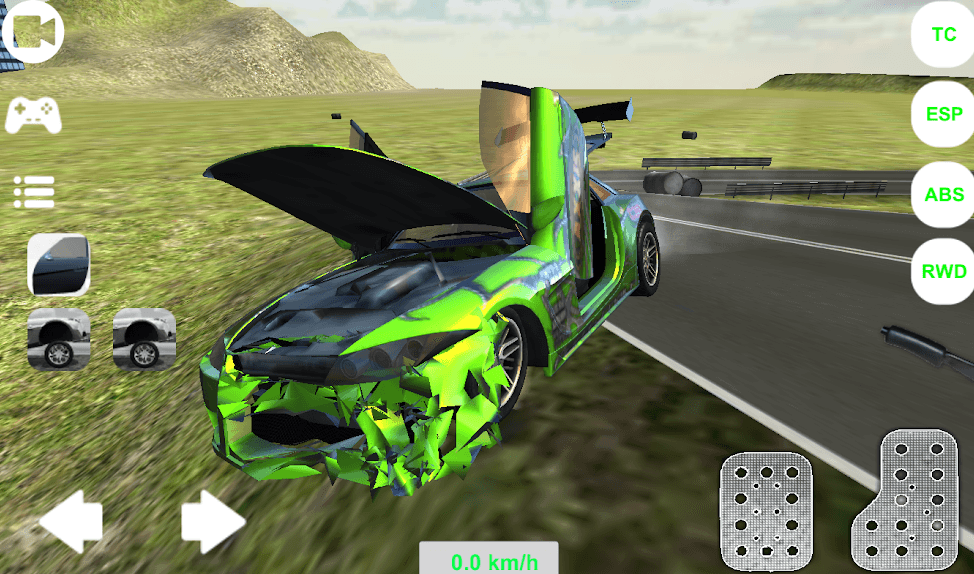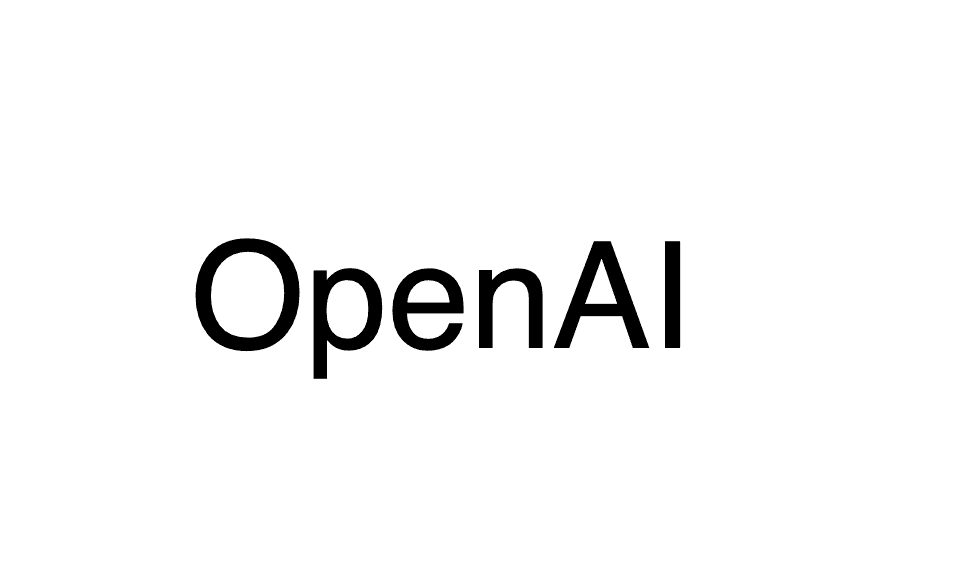![Angular directive basics [2] - Adding styles](/static/6ab252086c1cfdea4bb9db06c5fa3305/46e3f/preview.png)
Angular directive basics [2] - Adding styles
20 Jun, 2018Directive with styles
There are time when you want to build a directive but you also require to add some minor CSS styles for it, unfortunately this is not possible with the current implementation of @Directive in Angular.
But there is a chance to do just that by adding into play the @Component decorator.
How should work?
Suppose we have a directive like this:
import {Directive} from ‘@angular/core’;
@Directive({
selector: 'my-directive',
})
export class MyDirective {
}The next step will be to bring the @Component decorator and add some styles for our background color.
import {Directive, Component} from '@angular/core';
@Component({
selector: '[my-directive]',
template: '<ng-content></ng-content>',
styles: [`
:host {
color:red;
}
`]
})
@Directive({
selector: '[my-directive]'
})
export class MyDirective {
}You see how we set the template to template: '<ng-content></ng-content>' because we want any content that will reside in our component to be available.
At this point we can remove the @Directive decorator because we don’t really need it anymore as we don’t have a directive anymore but a brand new component which acts as a directive.
HTML
<p my-directive>
Font color should be red
</p>
Hope this helps. New articles on directives and angular tips coming soon. Enjoy.